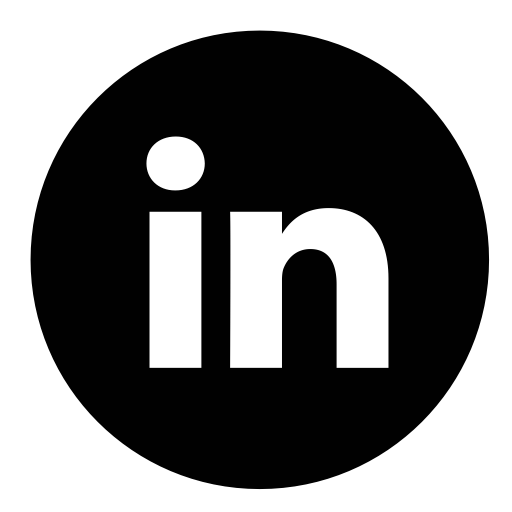Mastering Micro-Adjustments for Optimal Ergonomics in Remote Work: An In-Depth Guide
Achieving ergonomic excellence in a remote workspace hinges not only on initial setup but on the continuous refinement of your environment through micro-adjustments. These subtle tweaks can significantly reduce discomfort, prevent strain, and enhance productivity over time. This comprehensive guide delves into specific, actionable techniques to implement micro-adjustments effectively, drawing on expert insights and practical examples to elevate your ergonomic practices.
Table of Contents
- Identifying Micro-Adjustment Opportunities in Your Remote Workspace
- Precise Techniques for Adjusting Monitor Placement for Optimal Viewing Angles
- Fine-Tuning Seating and Posture through Micro-Adjustments
- Optimizing Desk and Equipment Positioning with Micro-Precision
- Leveraging Technology and Accessories for Micro-Adjustments
- Establishing a Routine for Consistent Micro-Adjustments
- Common Mistakes in Micro-Adjustment Implementation and How to Avoid Them
- Case Study: Step-by-Step Application of Micro-Adjustments in a Remote Work Scenario
- Reinforcing the Value of Micro-Adjustments in Maintaining Ergonomic Health
1. Identifying Micro-Adjustment Opportunities in Your Remote Workspace
a) Conducting a Personal Ergonomic Audit: Tools and Techniques
Begin with a comprehensive ergonomic audit tailored to your workspace. Use a combination of digital tools and manual assessments:
- Digital tools: Utilize smartphone apps like ErgoCheck or Rehabmy to record posture snapshots and receive feedback.
- Manual assessment: Use a full-length mirror or a camera to observe your posture from different angles, noting asymmetries or areas of tension.
- Self-Questionnaire: Regularly ask yourself if any body part feels strained, numb, or uncomfortable, which indicates a micro-adjustment is needed.
b) Recognizing Subtle Discomfort Signals as Adjustment Cues
Discomfort often manifests gradually. Pay close attention to signs such as tingling fingers, tight shoulders, eye strain, or recurring headaches. These symptoms are indicators to make precise micro-adjustments rather than waiting for significant pain. Implement a habit of noting these cues immediately and adjusting your setup accordingly, rather than proceeding with the current posture.
c) Mapping Out Key Adjustment Points (e.g., monitor height, chair tilt)
Create a detailed map of your workspace, pinpointing each element that influences posture:
| Adjustment Point | Current State | Ideal Micro-Adjustment |
|---|---|---|
| Monitor Height | Eye level with top of screen | Align top of monitor with eye level, with slight downward gaze |
| Chair Tilt | Slight recline (~100°) | Adjust to 95–100° for optimal lumbar support |
| Desk Height | Elbows at 90° | Maintain 90–100° elbow flexion with forearms parallel to the floor |
2. Precise Techniques for Adjusting Monitor Placement for Optimal Viewing Angles
a) Step-by-Step Guide to Fine-Tuning Monitor Height and Distance
Achieve optimal monitor positioning through a systematic process:
- Initial placement: Place the monitor directly in front of you, about an arm’s length away (roughly 20–30 inches).
- Vertical alignment: Adjust the monitor’s height so that the top edge aligns with your eye level. Use a monitor riser or adjustable stand to make micro-height tweaks.
- Horizontal positioning: Ensure the monitor is centered to prevent neck rotation, and tilt it slightly backward (~10–20°) to reduce glare.
- Distance calibration: Confirm that the screen size and distance minimize eye strain, with the entire screen comfortably visible without excessive eye movement.
b) Using Adjustable Monitor Stands and Riser Devices: Selection and Setup
Select stands with fine-tuning capabilities:
| Device Type | Key Features | Setup Tips |
|---|---|---|
| Adjustable Monitor Riser | Height adjustment in 1mm increments, stable surface | Ensure the riser is level; use shims if necessary for micro-level adjustments |
| VESA-Compliant Desk Mount | Full articulation (tilt, swivel, height) | Securely attach to desk, verify smooth movement, and set precise height |
c) Implementing Visual Alignment Checks with Simple Tools
Use accessible tools to verify your monitor alignment:
- Level tool or smartphone apps: Place a small level on your monitor’s top edge or use a leveling app to ensure horizontal alignment.
- Mirror method: Position a mirror on your desk at eye level; when viewing the monitor, check that the reflected image aligns symmetrically with your direct line of sight.
- Visual calibration apps: Use calibration software like DisplayCAL to adjust color and alignment, indirectly aiding in ergonomic setup.
3. Fine-Tuning Seating and Posture through Micro-Adjustments
a) Adjusting Chair Components: Lumbar Support, Seat Depth, and Armrest Positioning
Achieve a personalized ergonomic fit by making precise adjustments:
- Lumbar support: Use an adjustable lumbar pillow or tweak the built-in support to maintain the natural inward curve of your lower back. Fine-tune in 1–2mm increments for maximum comfort.
- Seat depth: Adjust the seat pan so that there is a 2–3 finger gap between the edge of the seat and the back of your knees, preventing circulation issues. Use a sliding seat mechanism or add a seat cushion for micro-positioning.
- Armrest positioning: Set armrests at elbow height, ensuring shoulders stay relaxed. Use adjustable armrest pads or add padding for subtle support shifts.
b) Techniques for Small Postural Corrections During Long Sessions
In prolonged work sessions, implement micro-corrections:
- Shoulder adjustments: Slightly roll or shrug shoulders for 1–2 seconds then relax, resetting muscle tension.
- Neck repositioning: Gently tilt your head forward or sideways in small increments to relieve tension, ensuring your monitor supports this movement.
- Pelvic tilt: Subtly tilt your pelvis forward or back using your chair’s mechanisms to find a neutral, comfortable position.
c) Utilizing Seat Cushions and Support Devices for Subtle Comfort Improvements
Incorporate specialized accessories for micro-adjustments:
- Cushions: Use memory foam or gel cushions to slightly elevate or support your pelvis, adjusting tilt in small steps.
- Support devices: Consider lumbar rolls, thigh supports, or seat wedges with 1–2mm height changes to fine-tune your seating posture.
- Adjustability: Prioritize cushions with adjustable firmness or height to enable micro-tuning based on daily fatigue levels.
4. Optimizing Desk and Equipment Positioning with Micro-Precision
a) Adjusting Keyboard and Mouse Placement for Wrist and Arm Comfort
Achieve neutral wrist positioning through micro-adjustments:
- Keyboard tilt: Use adjustable feet or wedges to tilt the keyboard in 1–2° increments, reducing wrist extension.
- Mouse placement: Position the mouse close to the keyboard, at the same height, on a textured or cushioned pad to prevent slippage and micro-movements.
- Wrist support: Use a gel or memory foam wrist rest, adjusting height in small steps to match your forearm level.
b) Fine-Tuning Desk Height and Angle for Neutral Posture
Use precise methods to set your desk:
| Adjustment Parameter | Action |
|---|---|
| Desk Height | Ensure elbows are at 90–100°, with forearms parallel to the floor. Use shims or adjustable stands for micro-height changes in 1–2mm steps. |
| Desk Angle | Adjust tilt slightly (<5°) to reduce wrist extension or flexion, using adjustable tilting surfaces or custom shims. |